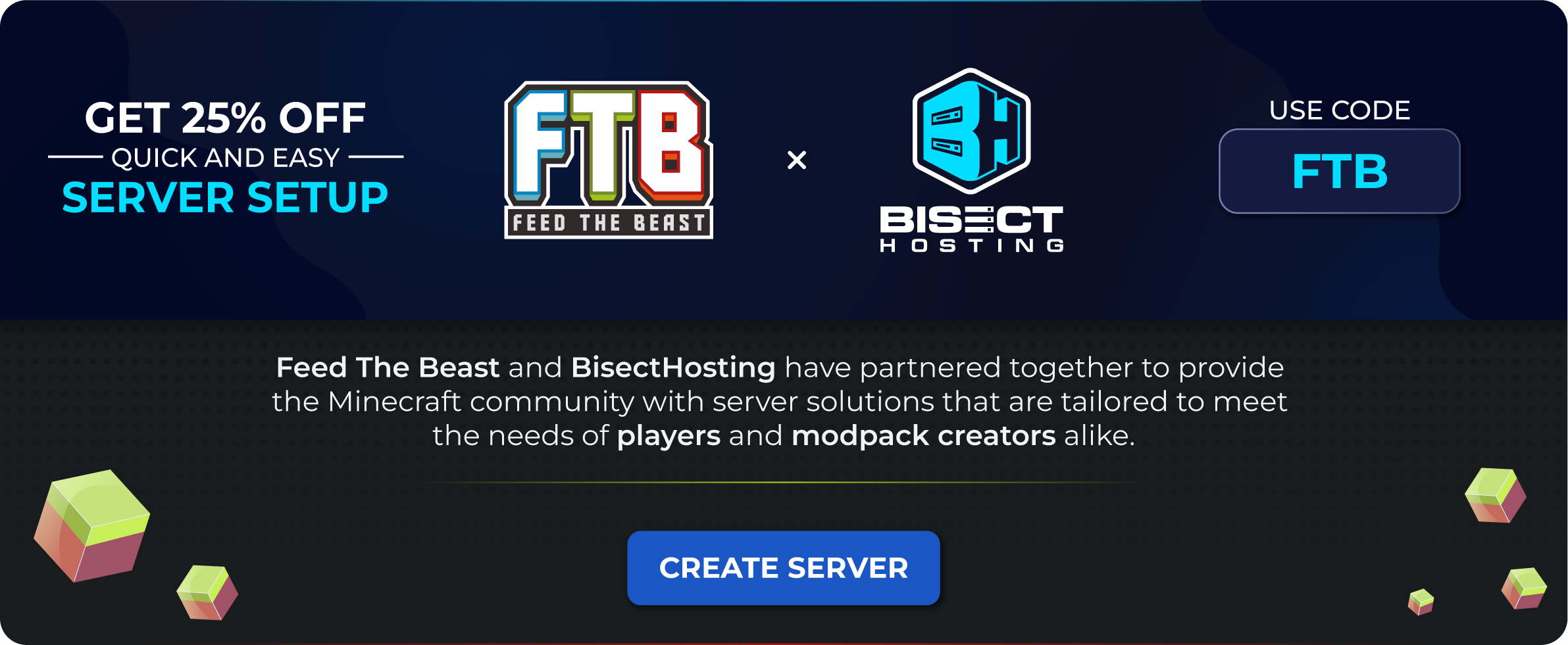Create your own server for any FTB Modpack
Creating a server for an FTB modpack is a little different from most other modpack providers. To help you through these differences we've outlined each step in detail below.
This guide is only intended to show you how to download the files required to setup a Minecraft server for an FTB modpack. This guide will not help you run a Minecraft Server. There are many other guides out there on how to do this.
FAQs
- Do I need to have Java installed?
- No, the server installer will download the correct version of Java for you.
- How do I give the server more RAM?
- See our Memory allocation guide.
- Can I use this guide for any FTB modpack?
- Yes, this guide is intended to be used for any FTB modpack. The steps are the same for all modpacks.
- How much RAM do I need to run a server?
- This depends on the modpack you are trying to run. Most FTB modpacks recommend at least 4GB-6GB of RAM, but some may require more. You can find the recommended RAM for a modpack by visiting the modpacks page, selecting the modpack you want to run, and looking at the "Requirements" section on the right side of the page.
- I have never used a terminal before, can you help me?
- No, this guide assumes you have some basic knowledge of how to use a terminal. If you don't know how to use a terminal, we recommend you look up some guides on how to use it or take a look at our partner BisectHosting who can help get you started with a server.
Downloading the server files
Unlike other providers, FTB ships a single binary file (executable) that contains a system that can download, update, and extract out all the modpack files from our servers.
This tool is called the Server Installer and each modpack has one on it's modpack's page.
For the reminder of this guide, we're going to use FTB StoneBlock 3 modpack from FTB as the modpack we're going to setup a server for.
Locating the Server files
Right, now that's out of the way, here are the steps to locate the server files.
- Go to the FTB Website Server Files page
- Click on the Operating System you want to install the server on.
- Find the modpack you want to install, in this case, it's going to be
FTB StoneBlock 3
You should now be on a page that looks like this
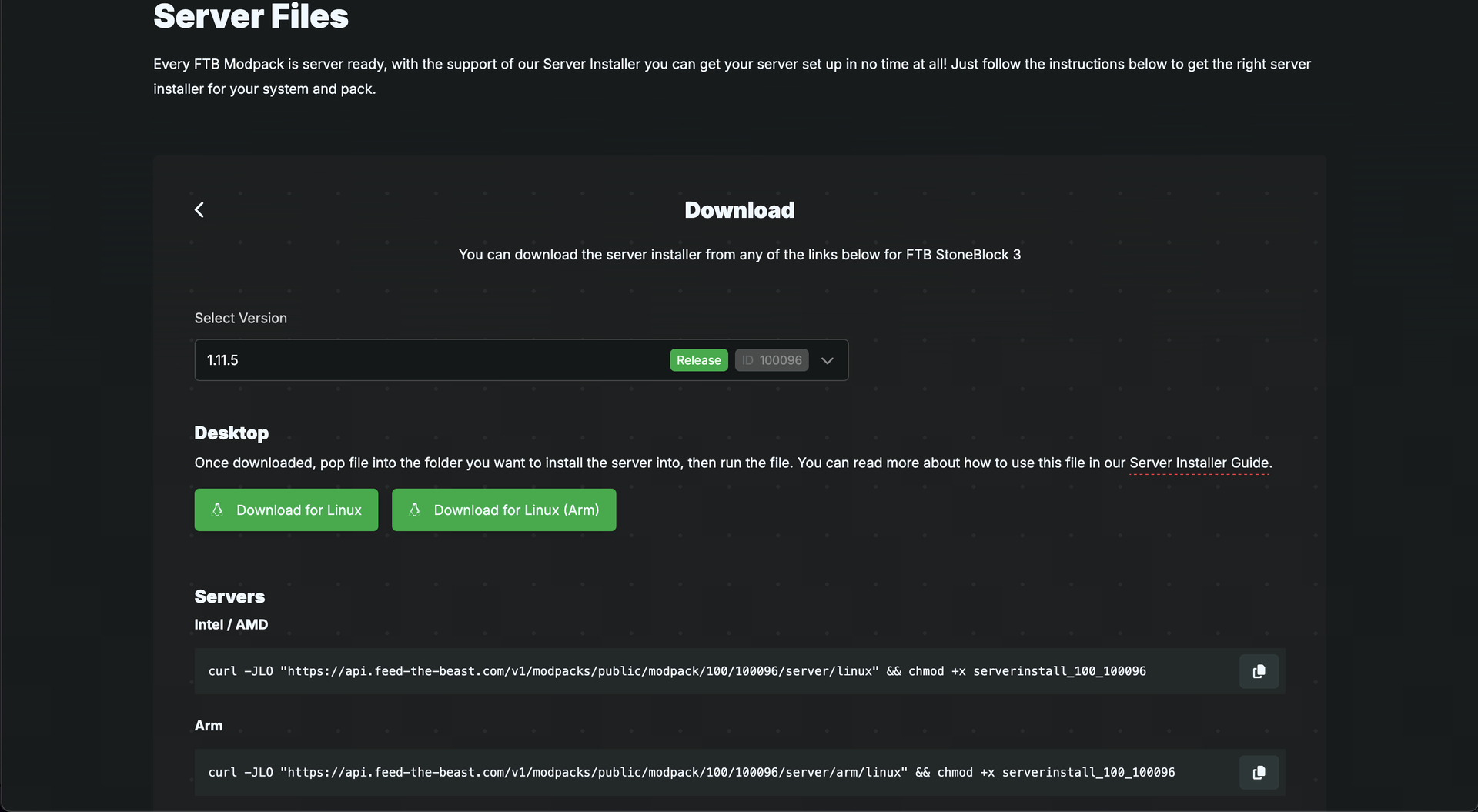
- Now select the version of the modpack you need the server files for from the dropdown box.
- Typically, the latest version is the one you'd need
- Under the selected version, you will see a few download methods, select the one that suits you best. Both methods download the same file, just in different ways.
- The Desktop option has 2 buttons that will just download the server installer for you.
- The Server options gives you a
curlcommand that you can run in your terminal to download the server installer.
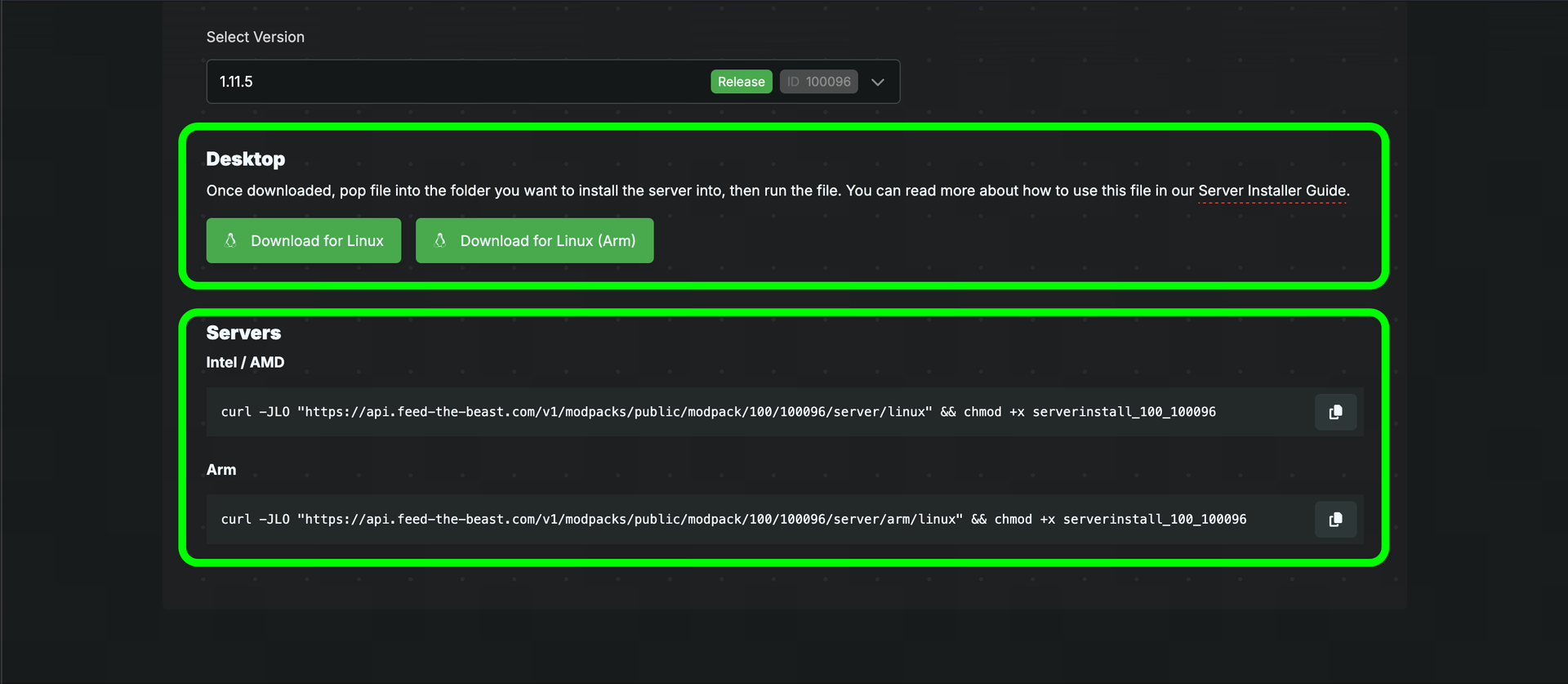
Now you have this downloaded, we can move onto how to use the server installer
Do not rename this file! The server installer uses the file name to know which pack to install! If you do modify the file's name. You will be asked for the pack ID and version ID.
Using the server installer
Windows
Using the server installer on windows couldn't be simpler. Just put file you downloaded from above into the folder you'd like to have the server install to and double-click the .exe you downloaded. This will asked you some basic questions, then install the server. Once the tool has finished, you can use the run.bat file that has been placed in that folder to start the server!
Mac & Linux
As with all good things, Mac & Linux have to make it a bit more complicated. You'll need to experience with the terminal to progress here. We'll try and help out as much as possible but it's worth noting that terminal experience is required for running a Modded Minecraft Server.
- Create a new folder in the location you'd like to install the server to.
- Place the downloaded file into location you created above.
- Open the Terminal (In Linux (and sometimes MacOS) you should be able to right-click in this folder and click
open in terminal. If this is present, you can skip step 3)- If you're running a Linux server with no Desktop. We expect you to know how to get to
step 4.
- If you're running a Linux server with no Desktop. We expect you to know how to get to
cdinto the folder that you created instep 1. For example, if I created a folder at/home/mikey/servers/Stoneblock3I would then use the following commandcd /home/servers/Stoneblock3- Now that you are in the right folder you will need to give the server installer
executionpermissions. You do this by running the following command.chmod +x serverinstaller_{id}_{versionid}replace the{id}and{versionid}with the numbers present in your file name.
- Finally, run
./serverinstaller_{id}_{versionid}again, replacing the{id}and{versionid}with the correct numbers. - You will now be asked some questions, answer them and the installer should start installing the pack.
- You're done! You can now use the
run.shto start the server.
Troubleshooting
We won't guide you through this as it's easily google-able, just google it :D
This guide is only intended to help you create the server. Using the server is up to you to research and learn.
If for any reason the server installer stopped working. You will want to create an issue on our Github which can be found here.
This is a question we see pop up occasionally. The reason we do it this is way is that we can hot fix modpacks without having to ship out a new version. Say a file is missing from a version, we can just patch this in and the FTB App and the server installer with automatically know to use this new file. This is super handy for anyone involved.
We also do it this way to reduce load on our servers. Having 100k+ people downloading a 500mb+ every couple of seconds is a big strain on our systems. The server installer uses heavily cached files from our distribution system which dramatically reduces the load on our systems.
No problem, just delete it and make your own. Just make sure you include the right arguments to Java
Ad This all seems a bit complicated...
We 100% agree! Running a server is no trivial task... If all this seems like too much of a pain in the rear end, maybe managed server hosting is what you're looking for? It's actually more affordable than you might think.
FTB is partnered with BisectHosting. With 24/7/365 support, 2,000+ Minecraft modpacks, and hosting for over 70+ games, you're in good hands.
Click the image below to get started!