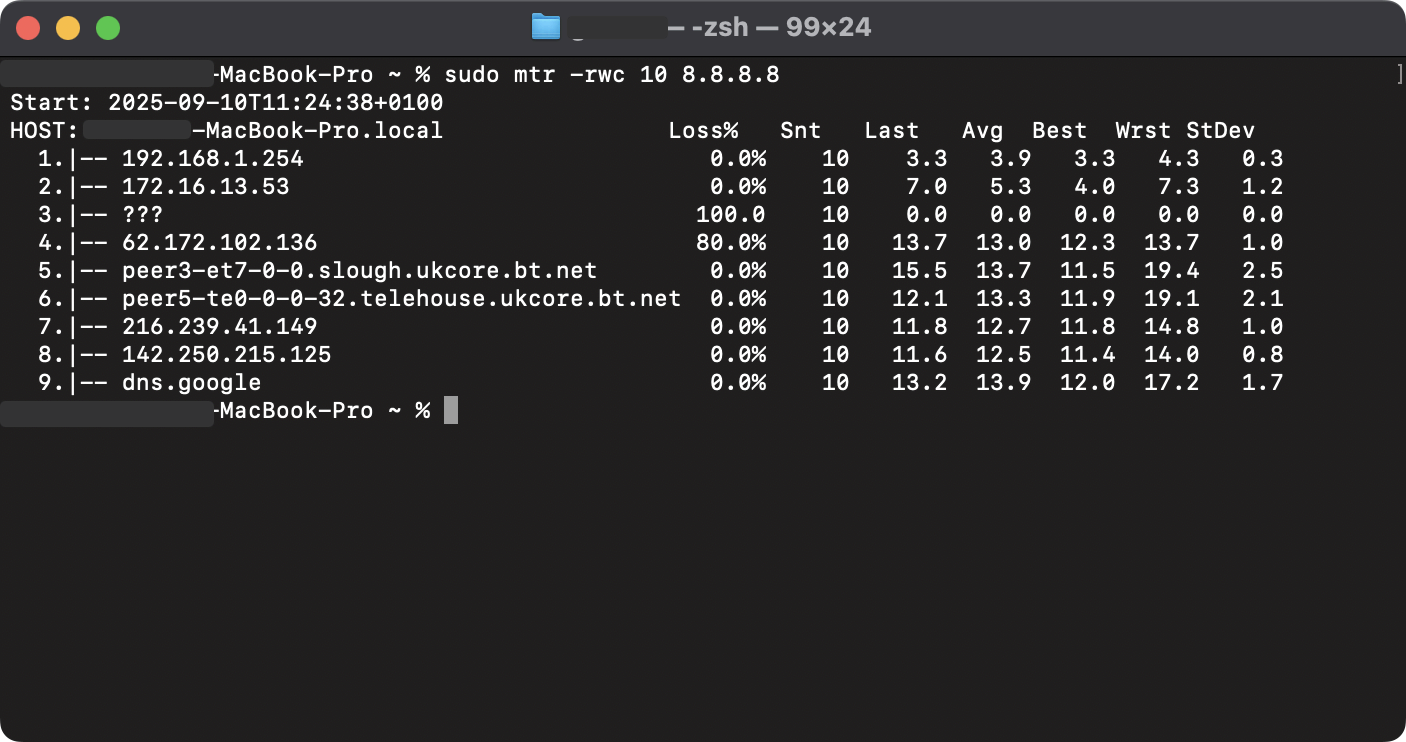Connection Issues
Running an MTR
MTR (or My Traceroute) is a tool that helps find any network issues between you and the server you are trying to connect to. It combines the functionality of the traceroute and ping commands to provide a detailed view of the path your connection takes to reach the server and highlights any potential issues along the way.
- Windows
- MacOS
Running an MTR on Windows
- Download and install WinMTR from https://sourceforge.net/projects/winmtr/
- Open WinMTR
- In the
Hosttextbox, enter the IP address or domain name of the server you are trying to connect to - Click on the
Startbutton to begin the MTR test - Let it run for a few minutes to gather enough data
- Ideally let it run for at least 1 minute, but longer is better
- Click on the
Stopbutton to end the test - Now click on the
Copy Text to Clipboardbutton to copy the results - Paste the results into a text file or directly into where you are seeking help
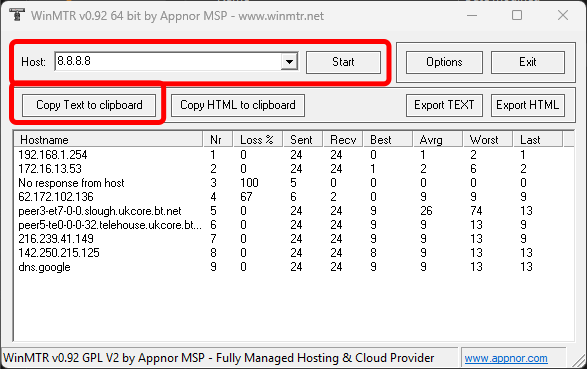
Running an MTR on MacOS
- If you don't have Homebrew installed, go to https://brew.sh/ and follow the instructions to install it
- Open the Terminal application
- Install MTR by running the following command:
brew install mtr
- Once MTR is installed, you can run it by typing the following command
- Replace
[server-ip-or-domain]with the IP address or domain name of the server - If you don't have
sudoprivileges, you will need to ask someone who does to run the command for you
- Replace
sudo mtr -rwc 100 [server-ip-or-domain]
- You will be prompted to enter your password, type it in and press Enter
- It will now run the MTR test and once its complete, it will display the results in the terminal
- Copy the results from the terminal and paste them into a text file or directly into where you are seeking help
- You can also just take a screenshot of the terminal window if you prefer, but make sure all the results are visible